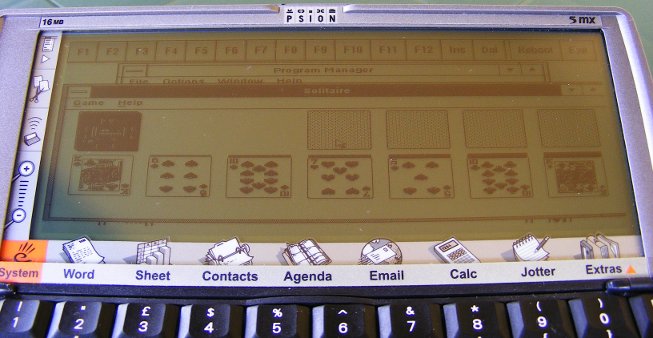Games: A for Adventure
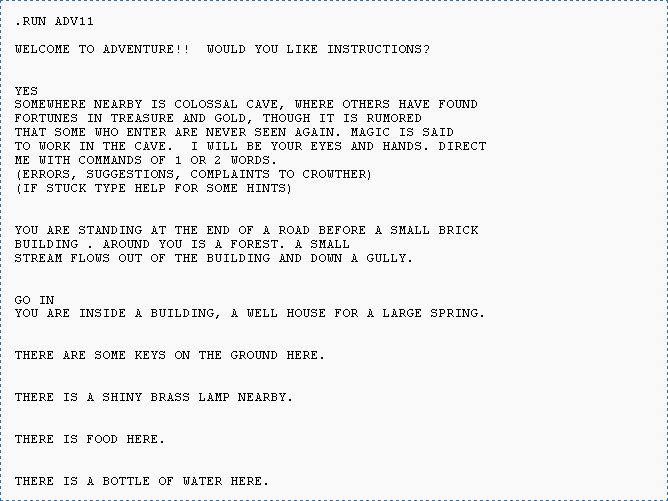
One of the fields where vintage palmtops can easily compete with modern gadgets, is adventure gaming. I mean those games where you type "examine box" and the computer tells you that there is a small piece of paper inside. Or something else. A lot of games were written for portable computers in the heyday of adventure gaming (80's and the beginning of 90's).
If you don't know, what these "adventures" are about, read the excellent introduction by Joe W Aultman or an exhausting beginner's guide at Brass Lantern.
Psion Organiser
Yes, there are adventures for the Organiser. You may download a port of Colossal Cave Adventure and an original game "City of Alzan" from The Psion Organiser II site. They should run on an CM! (haven't tested though)
Psion Series (SIBO)
With these machines you can access all Infocom titles (.IDF format) thanks to the ITF Interpreter by Bryan Scattergood. You can download it as well as Zork I from BioEddie's.
Psion Series (EPOC)
For Psion 5 (and higher) there is FrotzS5 Z-Code interpreter. This lets you play hundreds of games stored on Interactive Fiction Archive website and elsewhere on the Internet. You may also want to take a look at this page, where you can find a brief installation info together with an entire Zork trilogy for download. (Here's an archived instruction manual for FrotzS5.)
Amstrad NC
There are a few amusing adventure games available from Tim's Amstrad NC Users' Site, like "Crystal of Nebumeth". NC's full-sized keyboard and large screen make it really comfortable to play adventures even for a long time. Amstrad has a BBC BASIC interpreter built in, so new games may be easily written (the source codes of existing games may help you get started).
Atari Portfolio
You can download a few games from atari-portfolio.co.uk. I don't think that any DOS Z-code interpreter would run on a Portfolio, but I didn't even try. Maybe there is a lightweight version, capable of running on a very basic XT?
EDIT: There is an interpreter with a few games (including Zork Trilogy). You can download it from PofoWiki's download section (infocom.zip).
HP LX
There are some titles on the S.U.P.E.R. site. You need to be patient, though, and click through those hundreds of programs listed (no categories). DZip (16-bit DOS version) should run on every LX (most likely on 200LX).
Palm
There are a few Z-code interpreters for Palms, like Pilot Frotz or Pilot Zip, but I've used only one of them - Frobnitz. It supports all Z-code file formats (except V6) and is quite powerful, but larger games are slow like hell on my IIIe.
Useful links:
- Interactive Fiction Archive with lots of games, interpreters, utilities, articles and so on
- Interactive Fiction Competition where you may find excellent new titles every year
- Brass Lantern - for interactive fiction fans
Setting up the Palm
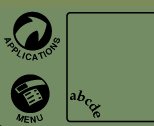
You guessed. I've bought a Palm IIIe and, from now on, you'll find here informations about Palm OS powered devices. This time a few "beginner-to-beginner" tips:
You can easily synchronize the Palm with a Linux PC. There are a few - ancient but fully functional - utilities available. J-Pilot provides something like the original Palm Desktop interface, a simple PIM capable of synchronizing all data with a Palm and installing applications on it. Gnome-pilot is much more integrated into Gnome. You get an applet where you can set up the connection and... that's all. There are several plugins supporting so called conduits: PIM (including mail) synchronization with Evolution, uploading apps from Nautilus, downloading Expense reports and so on. (You may need to associate gnome-install-file command with Palm files.) I guess that KPilot does the same (for KDE) but I wasn't able to check it. There is also PilotManager, which seems interesting since till 2010 it was still developed.
When using a Palm, sometimes an emulator may come in handy (for example to test unknown applications before installing them on the palmtop). You may find several emulators, mainly based on an old Copilot. There is a version of POSE (Palm OS Emulator) for Ubuntu, but I couldn't get it to work, so I installed a Windows version. It works well. You need to download Palm's ROM image or transfer it from your device using a tool that comes with the emulator.
This will be useful only to Polish users: There are a few ways to get Polish letters (like ą, ć, ł) working on a Palm - both on the screen and in handwriting. Interpilot seems to be the most sophisticated and versatile, with not only Polish, but also Russian, Greek, Czech, Turkish and other versions. I installed it in the emulator, but it horribly slowed down the machine, so I started to look for something else. Palm OS has a great feature called hacks - small tools that tune the system to better meet your needs, custom character set may be a good example. But... no, not yet 🙂 Finally I downloaded Bocian III - a small app that supports only Polish language (CP1250 charset and Graffiti). If you don't need fancy features like translated system messages, give it a try.
PC/XT in your Psion
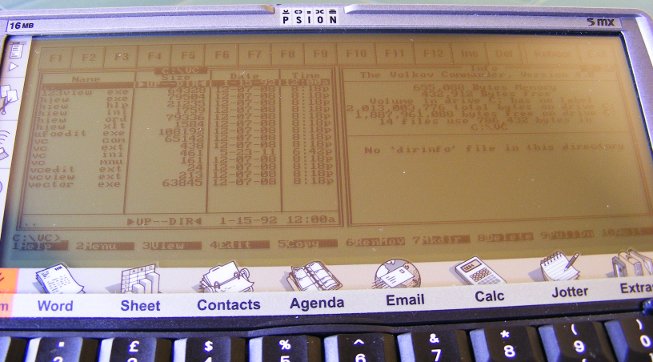
Psion Series 5/5mx is powered by a 32-bit ARM710T processor. That's enough to emulate an 8086 (actually 80186) PC/XT. According to the producer's website Psion 5 runs Eratosthenes Sieve benchmark with 0.64 and integer calculations with 1.28 XT's speed (Psion 5mx reaches 1.43 and 2.72, respectively). That's fairly nice.
What else do we get?
- 8087 math coprocessor emulation (maybe an older version of AutoCAD would run on it!)
- MCGA graphics up to 640x200
- mouse emulation (with the pen) and access to Psion's serial port (may be mapped as COM as well as LPT)
- two FDD's using disk images (with full read/write support) and one or more HDD's operating on EPOC filesystem
The manual says that the installation of XTM is difficult. It isn't. The hardest step is the preparation of DOS disk, necessary to boot the emulator. You need to make an image (no matter its size) with a DOS that would run on an XT and a few important system files required by XTM. If you're lucky enough to have a PC with a floppy drive, just read the manual. If you aren't, follow these steps:
- Download FreeCOM. It's the only DOS I found to be working.
- Make a disk image. Under Linux you can use an "artificial filesystem":
mkfs.vfat -C "floppy.img" 1440
sudo mount -o loop,uid=$UID -t vfat floppy.img /mnt/floppy
(I found this tip here)
Under MS Windows you may do it with WinImage. - Copy FreeCOM files to your "disk".
- Copy EPOCFS.SYS, EREDIR.EXE and XTMMOUSE.EXE from the XTM package.
- You can also write a minimal FDCONFIG.SYS:
DEVICE=EPOCFS.SYS C:\XTM\HDD
(or whatever your HDD directory is) - Rename the image to DRIVEA.DSK and copy it to your Psion.
When you have XTM running, it's time to install some goodies 🙂 I managed to launch such essentials as Volkov Commander 4.0, Turbo C 2.01, Turbo Pascal 5.5 and Gnuplot 3.4 (you need to set terminal to mcga). Games, even those from XT era, don't work or run with an unplayable speed. Text games, however, do quite nice - e.g. Castle Adventure, one of the first PC games I played back then.
Among the software that runs under XTM is... MS Windows 3.0! It's very slow and the mouse doesn't work (because of non-standard mouse driver), but it works. You can even play solitaire 🙂
You can download XTM from here.