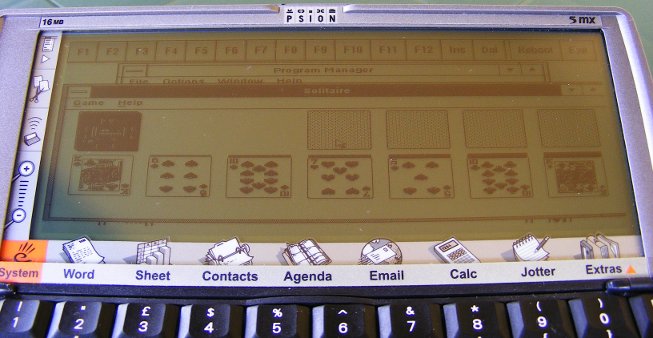Vi vs. Emacs – now on your Psion’s screen

Vi and Emacs are two great text editors, famous for neverending fan wars between their users. Just type "vi vs emacs" in Google and you will find thousands of web pages full of pure hatred 🙂 If you've been in one of the camps, you're probably missing your favourite editor on the Psion. The good news is that you're one click from it. If you're an Emacs fanatic, visit this site. If you could kill for Vi - this one is for you.
Obviously, because of the limitations of Psion machines, these aren't fully functional ports. Zile is a "lightweight Emacs clone" - its installation file weighs 765 KB - and it lacks many of Emacs' "miscellaneous functions". Instead of Emacs Lisp, Zile uses Zile Lisp - its own subset of Emacs Lisp with only basic commands. Vim for Psion is larger (1.8 MB installation file), but - unlike Zile - it an accurate Vim port rather than clone. It is however an ancient version 5.5 of Vim, so those who use version 7 may feel a little confused with the differences. Psion port has also a few drawbacks, e.g. it doesn't appear as an application in the Extras bar and you have to run the EXE file manually. If you want to use Psion's file dialog windows from within Vim, you may install a little plugin (requires Macro5).
Besser vorbeugen als heilen
I remember this German saying from school. It means "better to prevent than cure" and when it comes to vintage computers, this is painfully true. I'm really thrilled by the possibility, that one of my palmtops may get broken and never get back on its feet. So when I had read in PofoWiki, that every 7 of 10 Portfolio failures are associated with the display ribbon cable, I began to fear opening and closing it. I was wondering, what would be a worse disaster: losing the display and therefore making my Portfolio out of action when the ribbon would break, or breaking it myself during preventive "operation". Hopefully, the abovementioned article said that the modification is really harmless and easy to perform.
Having read the instruction, I carefully removed the plastic bolt from the rear. Now all I needed to do was to cut both edges of the bolt so that the ribbon wouldn't be held tight. I used the only tools I had at the moment - a cheap Chinese cutter and the pincers to rip the edges off. After the treatment the bolt looked like this:
I finished the edges with a fine file. I noticed that the gap is still too narrow, so I widened it with the file. It's crucial that the gap is wide enough to not touch the ribbon. The effect of my work may be seen below:
I know that the modification disfigures Portfolio in a way. If you're a devoted collector, you'll probably let go. But if you're using your Pofo intensively and the functionality means more to you than the look, read these articles (first, second - both in German, but the second one is filled with good quality photos) and consider doing it.
Psion as an ebook reader

Although nothing compares to a real book, smelling of ink and paper, ebooks have some advantages, including extreme portability. However, dedicated e-ink readers like Kindle are still expensive and limited only to reading books and other static content. Using modern gadgets with colour, backlit screen, like iPad doesn't seem a good idea to me (besides they're too damn large). Why not give your old Psion a try?
For me, the best application is MobiReader. Not only is the program so well designed, that reading books is a pleasure, but also there are thousands of good books available from MobiPocket and many other sources. You may find dozens of fine, usually free ebooks in MobileRead Wiki. I also recommend Cory Doctorow's books.
NOTE: MobiReader for Psion has been released free. In the registration menu type the key: CGHYCXYL.
Another ebook reading application worth a look is eBook by Simon Quinn. I use it to comfortably read books in raw text (txt) format. Many of these may be downloaded from Project Gutenberg's website. eBook now is also free, you'll find the registration key on author's homepage.
I wanted to write a bit about TomeRaider, which was free to download and a code generator was provided by Yadabyte, but I'm a bit puzzled, because now on Proporta's site it's for $24.80. Since there's only an old version (TR2) available for Psion, I think it's not worth its price.
The most widespread format for electronic publications is PDF. You can browse PDF documents on Psion, but the effect will be rather unlike reading them on the screen of your PC. Because of Psion's limited processing power, it is really slow. If you're reading mainly texts with no images or equations, the speed will be fair enough to not fall asleep when the page is rendering. But when most of your books are loaded with graphics, reading them may be annoying.
I know two programs that handle PDF files, both from mBrain Software. Pdf is released under GNU GPL license. It reads documents up to version 1.3. Pdf has very limited support for embedded objects such as equations. Also, don't expect reading texts with custom national characters (e.g. Polish). Unlike ebook readers described above, it lacks bookmarking, what makes it unsuitable for reading novels. An improved version of Pdf is Pdf+. It's shareware and it supports PDF 1.4 files.
There's also a DjVu reader for Psion, but use it only if you really need to view DjVu documents on Psion. It is sloooow, much slower than Pdf, and unregistered version marks the page with reminders. You may download SDjVu from here.
Atari Portfolio and no file transfer device

Sounds familiar? Unfortunately, I won't tell you how to copy files using psychokinetic abilities. Instead I'll write about a brilliant idea by Viktor T. Toth, who found out how to write programs on Portfolio without any external compiler. If you're an assembler coder, you'll probably find it useful to write your own small applications. If not, I'll try to put some listings on my blog, including a serial transmission program (that is, the program that is not built-in, so you must copy it somehow to your Portfolio; if you don't have a parallel interface or a card, you're in deep ass).
The idea behind Viktor's solution was that you're - in limited fashion - able to machine-code from within DOS. The only obstacle is that not all ASCII codes may be entered using keypresses (e.g. 03 - Ctrl+C ). His workaround consists of two short programs that don't contain any "illegal" codes, so you can type them from DOS prompt. When you have successfully finished the second one, you'll be able to "compile" text files with hex-coded programs. Now you only need to write your program on a regular PC, compile it to a .com file, view that file with a hex editor and re-type the codes on your Portfolio.
The original step-by-step instructions are here, but I'll write a short tutorial, just in case 😉
First, you need to create CAT.COM. This tiny program allows you to enter any character (except Ctrl+C and Ctrl+S) and redirect it to a file. When in the DOS prompt, press Atari+LOCK to turn on NUM LOCK and type:
echo \180^G\128\196^A\205!\136\194\180^B\205!\235\241>cat.com
NOTE: \xxx means "hold Alt and type three digits from the numeric (red) keyboard". You should see a semigraphic character when you release Alt. ^x means Ctrl+X. ! is simply an exclamation mark (Shift+1).
If you made no mistakes, the file should be 17 bytes long and run without hanging the computer. And now, here comes the hard part. With CAT.COM you'll write the next program, H2C.COM, but this time the characters won't show up. Type:
cat>h2c.com
Now, make sure that NUM LOCK is on (the cursor changes to underline) and then hit the following keys:
\180 ^H \205 ! < x t (
< : | ^B ^D ^I \177 ^D
\210 \224 $ \240 P \180 ^H \205
! < x t \233 < : |
^B ^D ^I $ ^O [ ^H \216
\136 \194 \180 ^B \205 ! \235 \208
\205 spc ^C
If you're lucky, you'll get a 50-byte-long file.
Now it's time to test the compiler. The example code on Viktor's page is long and complicated. Instead, open the built-in editor and type this:
b4 09 ba 0b 01 cd 21 b4 4c cd 21 x
without spaces and newlines! Save the file as HELLO.HEX and execute:
h2c<hello.hex>hello.com
Yet you have to merge the text to your code. You may use either the text editor or CAT.COM, but remember to redirect CAT.COM's output to append the text to the end of HELLO.COM:
CAT.COM>>HELLO.COM
Type:
Hello world!$
(the string must be terminated with $). Hit Ctrl+C (or save the file and hit Esc, when using editor).
If everything went right, typing HELLO should result in the good old hello message.
[Edit: 2013/10/13]
Read the comments to this post to find another solution to this problem by DH.
PC/XT in your Psion
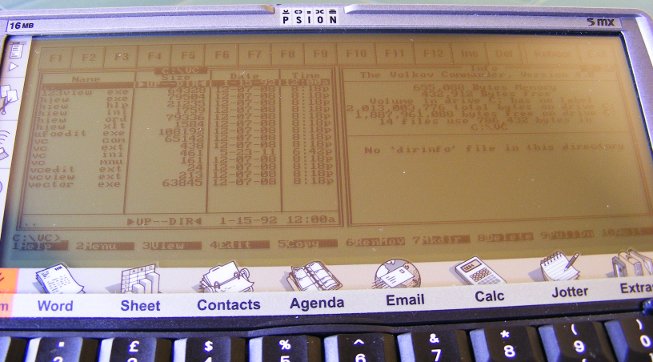
Psion Series 5/5mx is powered by a 32-bit ARM710T processor. That's enough to emulate an 8086 (actually 80186) PC/XT. According to the producer's website Psion 5 runs Eratosthenes Sieve benchmark with 0.64 and integer calculations with 1.28 XT's speed (Psion 5mx reaches 1.43 and 2.72, respectively). That's fairly nice.
What else do we get?
- 8087 math coprocessor emulation (maybe an older version of AutoCAD would run on it!)
- MCGA graphics up to 640x200
- mouse emulation (with the pen) and access to Psion's serial port (may be mapped as COM as well as LPT)
- two FDD's using disk images (with full read/write support) and one or more HDD's operating on EPOC filesystem
The manual says that the installation of XTM is difficult. It isn't. The hardest step is the preparation of DOS disk, necessary to boot the emulator. You need to make an image (no matter its size) with a DOS that would run on an XT and a few important system files required by XTM. If you're lucky enough to have a PC with a floppy drive, just read the manual. If you aren't, follow these steps:
- Download FreeCOM. It's the only DOS I found to be working.
- Make a disk image. Under Linux you can use an "artificial filesystem":
mkfs.vfat -C "floppy.img" 1440
sudo mount -o loop,uid=$UID -t vfat floppy.img /mnt/floppy
(I found this tip here)
Under MS Windows you may do it with WinImage. - Copy FreeCOM files to your "disk".
- Copy EPOCFS.SYS, EREDIR.EXE and XTMMOUSE.EXE from the XTM package.
- You can also write a minimal FDCONFIG.SYS:
DEVICE=EPOCFS.SYS C:\XTM\HDD
(or whatever your HDD directory is) - Rename the image to DRIVEA.DSK and copy it to your Psion.
When you have XTM running, it's time to install some goodies 🙂 I managed to launch such essentials as Volkov Commander 4.0, Turbo C 2.01, Turbo Pascal 5.5 and Gnuplot 3.4 (you need to set terminal to mcga). Games, even those from XT era, don't work or run with an unplayable speed. Text games, however, do quite nice - e.g. Castle Adventure, one of the first PC games I played back then.
Among the software that runs under XTM is... MS Windows 3.0! It's very slow and the mouse doesn't work (because of non-standard mouse driver), but it works. You can even play solitaire 🙂
You can download XTM from here.
print “Hello world!”

It's been almost twenty years since I first read about a palmtop. I was truly amazed by the idea of a "VHS-cassette-sized", fully functional PC. Atari Portfolio became my long unfulfilled dream. As the technology was moving forward, palmtops were more and more sophisticated. HP 95LX had twice as large screen as Portfolio and much more memory, being smaller and lighter. Psion Series 3 introduced graphical user interface and excellent built-in software, including real WYSIWYG word processor. Each year brought new models, new technologies and new possibilities.
Today's palmtops have more processing power than a workstation of that time. Thay can display 24-bit images on their high-resolution touchscreens and play mp3s and videos. You can surf the Web with them, connecting to the wi-fi or 3G Internet. But they lack one thing. They can't be easily "hacked", "tweaked" and "modded". Their users don't write programs for their own purposes; after all, these computers are more difficult to program than MS-DOS compatible Portfolio or Psion with its own, built-in OPL programming language. Palmtops became tools - when one doesn't meet your expectations, you simply buy a new one.
I hope this blog will be useful for those who still tweak their own vintage jewels and have fun with it.